Home Page
The first time you open the app, you will be directed to the Home page. You can always return to the Home page by pressing the Back button in the upper left corner.
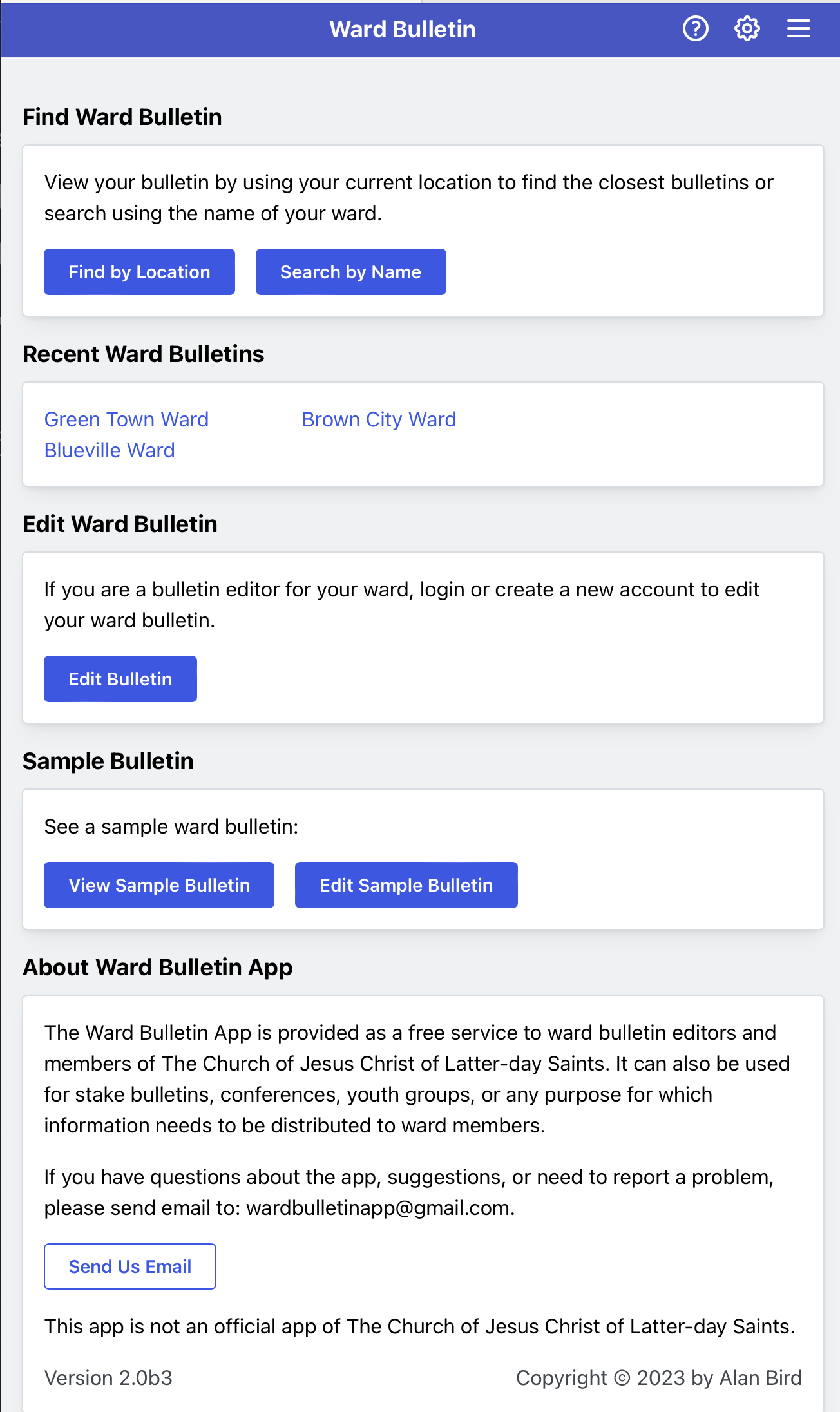
Find Bulletin
Find the bulletin for you ward either based on your current location or by searching for it by name.
Recent Ward Bulletins
After finding a ward bulletin, you can easily return to it by click on it's name in the Recent Ward Bulletins section. If you have viewed multiple ward bulletins, they will all be listed here. Use the Home Menu to remove items from this list.
Editing the Bulletin
If you are the bulletin editor for your ward, click on theEdit Bulletin button. Enter your username and password. If you don't already have an account, one will be created for you. Then you will provide information about your ward including the name and address. Be sure to include the correct address so members can find the bulletin based on their location.
The Ward ID can be anything unique to idenfity the ward. It must be at least 6 charactes and may not contain any spaces. If the name of your ward is Green Ward, you may want to use the Ward ID greenward. Click the Create Account to set up your ward bulletin account.
Sample Bulletin
Click on the View Sample Bulletin button to get an idea what a ward bulletin might look like. Click on Edit Sample Bulletin to try out the bulletin editor. Changes made to the sample bulletin will not be saved.
Send Feedback Email
If you have a problem or question and would like to contact the developer, click on the Send Us Email button, or send an email to [email protected].
Settings Menu
Click on the gear icon in the app bar to open the Settings Menu.
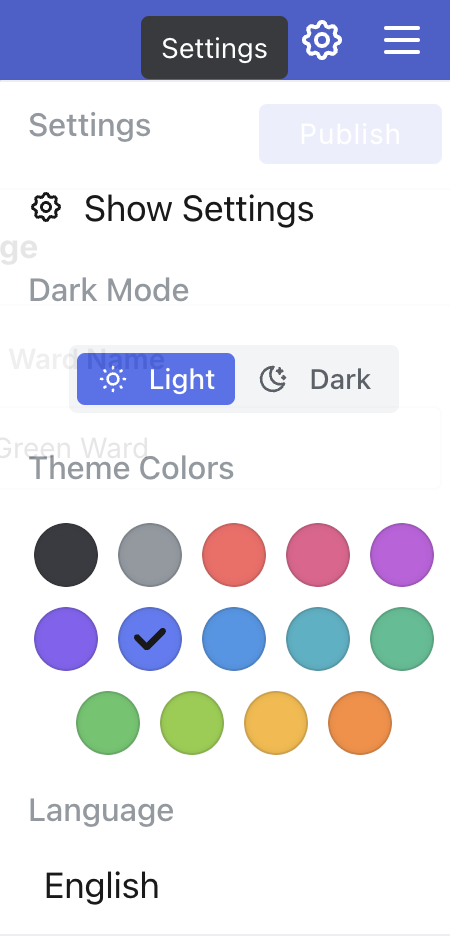
Dark Mode
Click on Light or Dark to change dark mode.
Theme Colors
Click on a color to set the theme color for the app.
Language
Select a language for the app.
Home Menu
Click on the triple-line icon in the app bar to open the Home Menu.
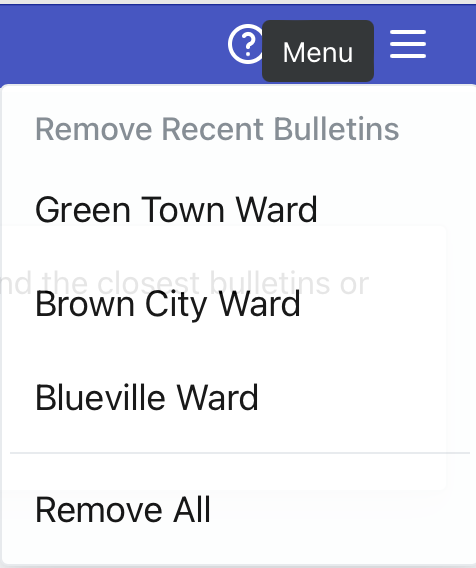
Select a ward name to remove from the Recent Ward Bulletins list or select Remove All to remove all recent bulletins.