Edit Bulletin
Click on the Edit Bulletin button on the Home page to go to the bulletin editor. The first time you do this you will need to create a user account with a username and password. You will also need to setup your ward information.
These are the main parts of the bulletin editor:
1
Buttons to show and hide the two sidebars. If you don't need one of the sidebars, you can temporarily hide it.2
Ward name.3
Undo and Redo buttons: Press the left button to undo changes and the right to redo. You can also use standard keyboard shortcuts for undo and redo.4
Direct Edit: Enable this switch to editor directly on the bulletin. Disable to return to drag-and-drop mode.5
Hide Sections: Click the button and select from the menu to show or hide all sections or select an individual section to show or hide.6
Publish button: Click to publish your bulletin making your updates available to bulletin readers.7
The left sidebar has a list of components you can drag onto the bulletin. They are grouped into 2 main groups for the program and announcements sections. There are also a few miscelaneous components. There are also components for adding new sections.8
Bulletin preview. You can also click to select items to edit, drag to move, duplicate or delete. Enable Direct Edit to edit directly on the preview.9
The right sidebar is used to edit values of the selected section or item.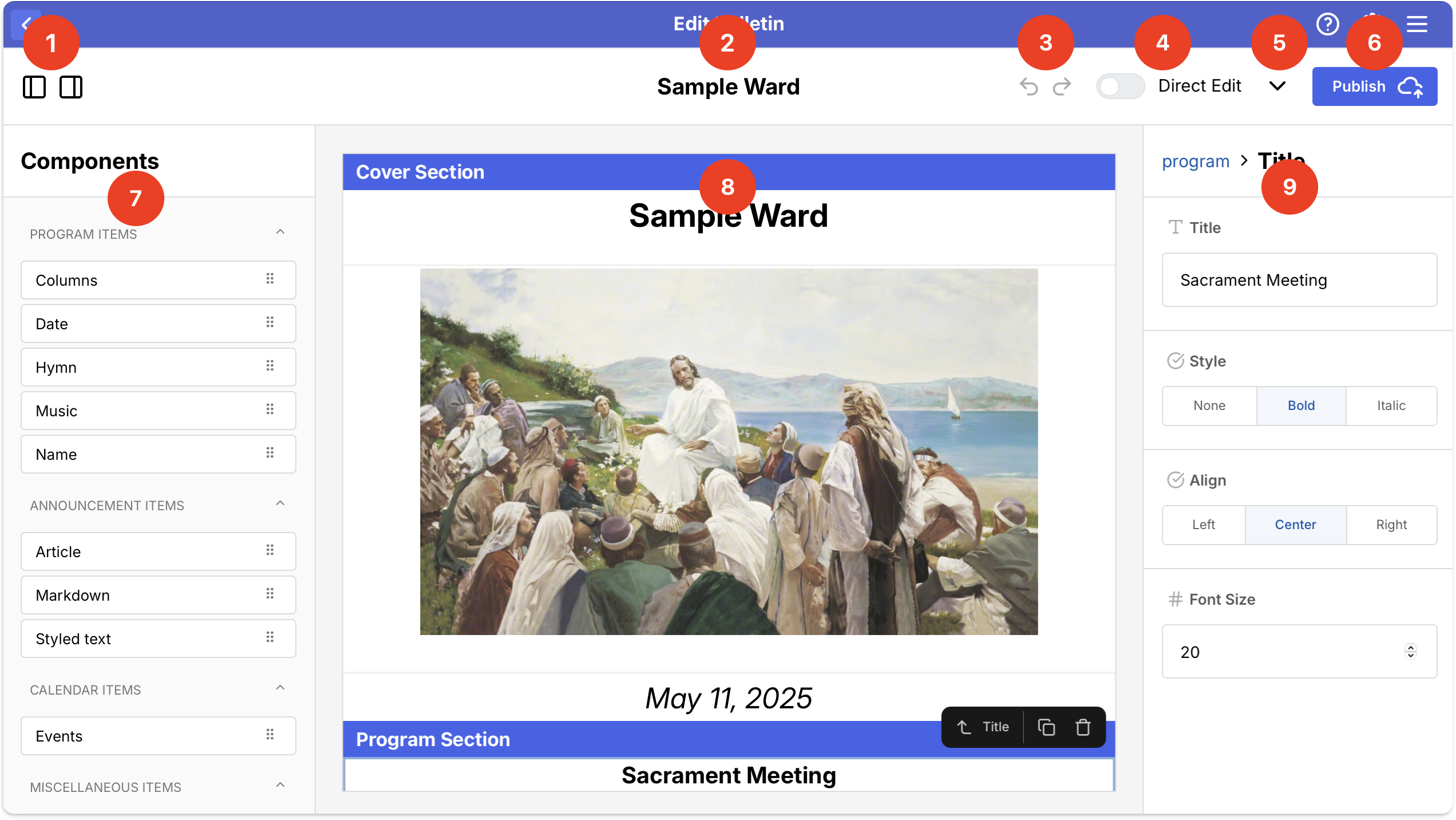
Change Ward Name
If your ward needs to be renamed, you can change it in the right sidebar.